Before starting the installation process of your eSIM, please ensure you are connected to the Internet either using your mobile data or Wi-Fi network.
The eSIM setup process involves two key steps: installation and activation. You can install the eSIM on your compatible device at any time. However, to activate the selected eSIM plan, make sure you are within the coverage area of your eSIM.
For optimal results, we suggest installing the eSIM before you start your journey and activating it once you arrive at your destination.
Installation
1. Head into your Settings > Connections

2. Tap on SIM card manager
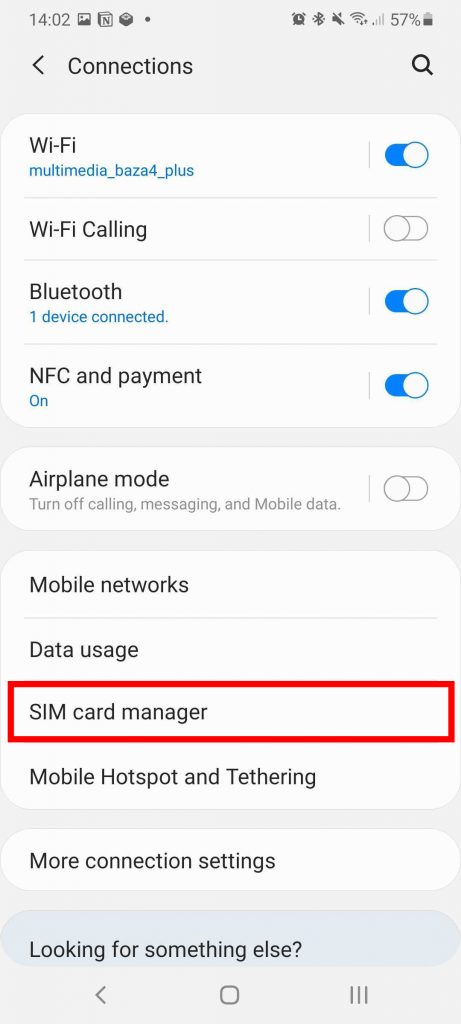
3. Select Add mobile plan
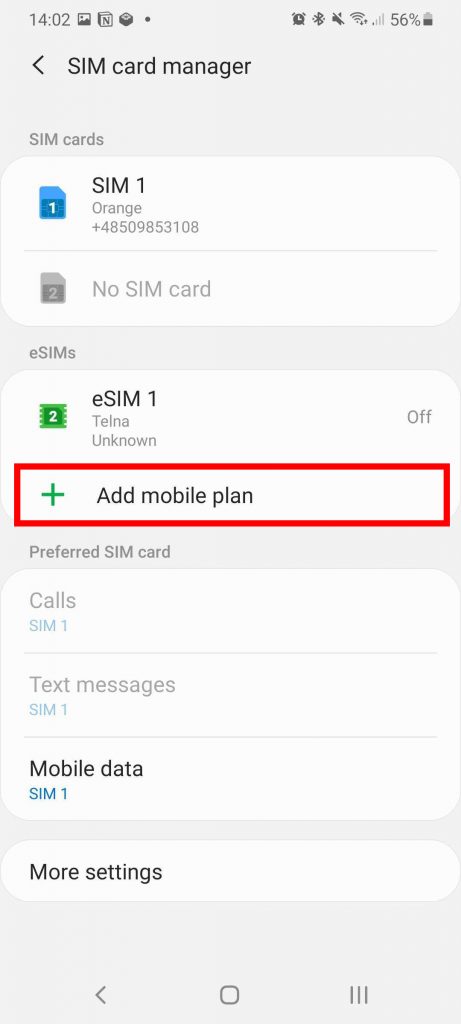
4. Select Scan Carrier QR code
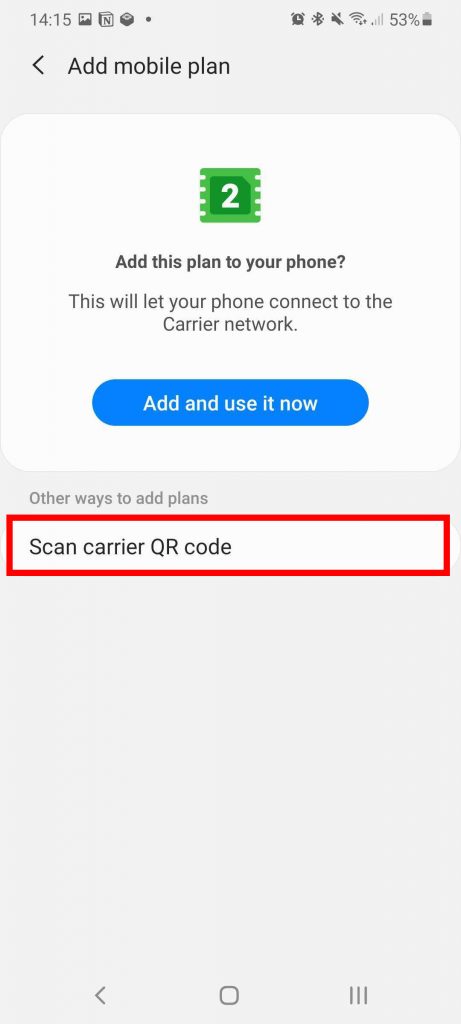
5. Position the QR Code within the guided lines to scan it and enter the confirmation code if prompted
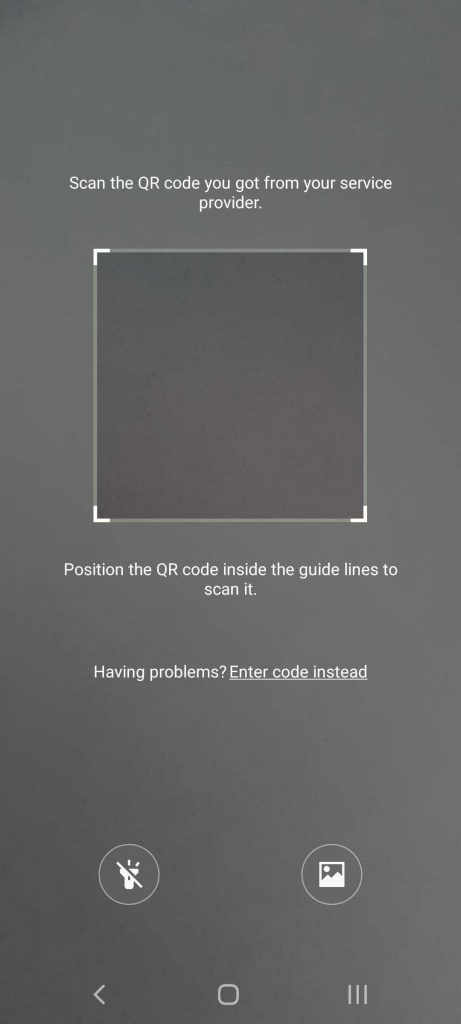
6. Once the eSIM plan has been detected, tap on Add
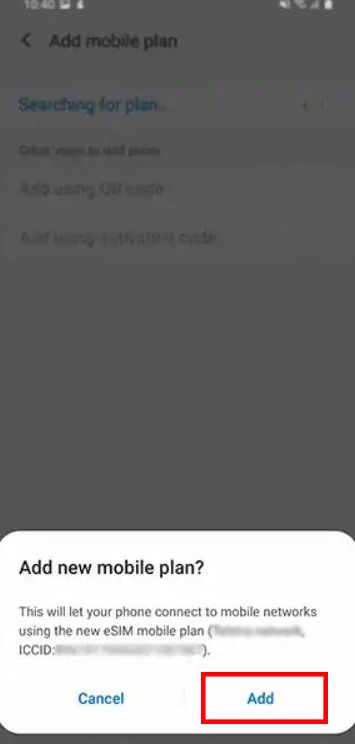
Activation
1. When your plan has been registered, select OK to turn on the plan
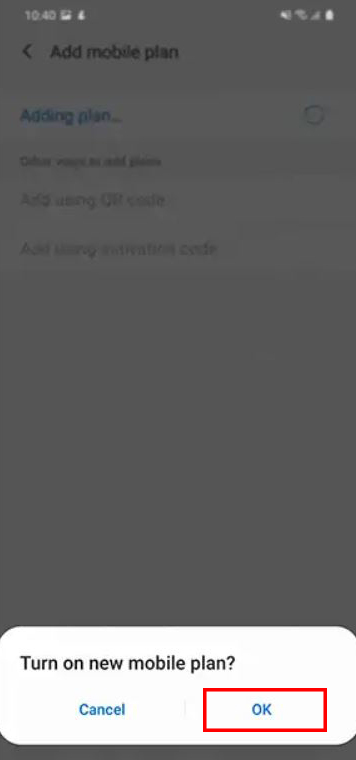
2. Once you have activated your eSIM, you can view it in SIM card manager
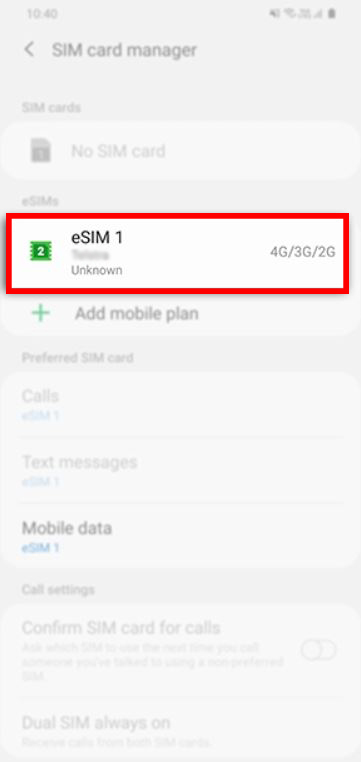
3. Turn on eSIM under Mobile Network
4. Enable Mobile Data
5. Enable Data Roaming (Please turn off your primary line to avoid roaming charges from your carrier provider when overseas)
6. If you still don't have connectivity, please check your APN (access point name) settings. Probably, your APN was not set automatically. You can set the APN manually, please find the APN details in myaccount.keepgo.com > eSIM lines > More information.
Here's how to manually change APN settings on Samsung Galaxy devices:
- Tap the Settings app > Connections
- Tap Mobile networks
- Tap Access Point Names
- Tap Add New and enter the APN details from myaccount.keepgo.com > eSIM lines > More information.
You can also follow the instructions from the video: Galaxy S21 / Ultra / Plus: How to Add an eSIM Mobile Plan (Dual SIM)
Change the Label of Your eSIM Line
On your phone, label the eSIM as «Keepgo_bundle_name." This will help clearly identify the eSIM on your device, improving the efficiency of our support services.
To change the label of an eSIM on a Samsung Galaxy S series phone, you can do the following:
- Go to Settings
- Tap Connections
- Tap SIM card Manager
- Tap the eSIM profile you want to edit
- Tap Name
- Type in a custom label
- Tap Done to save your changes
